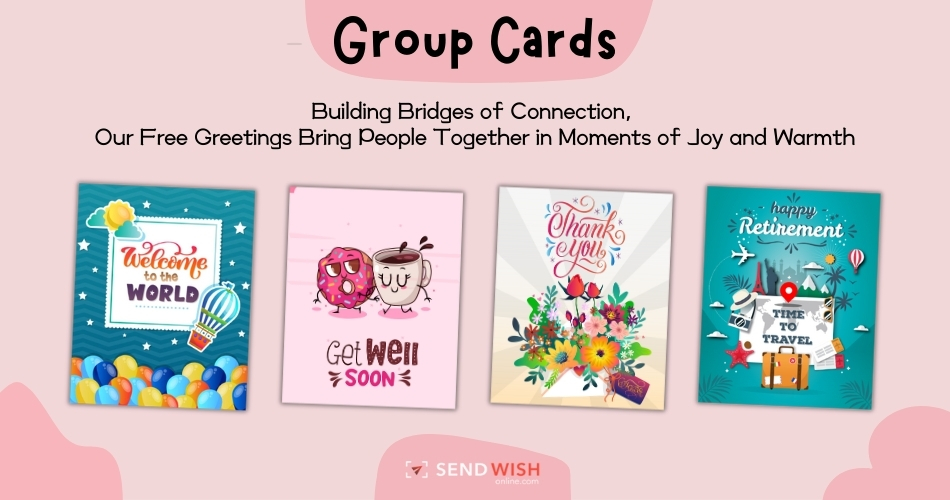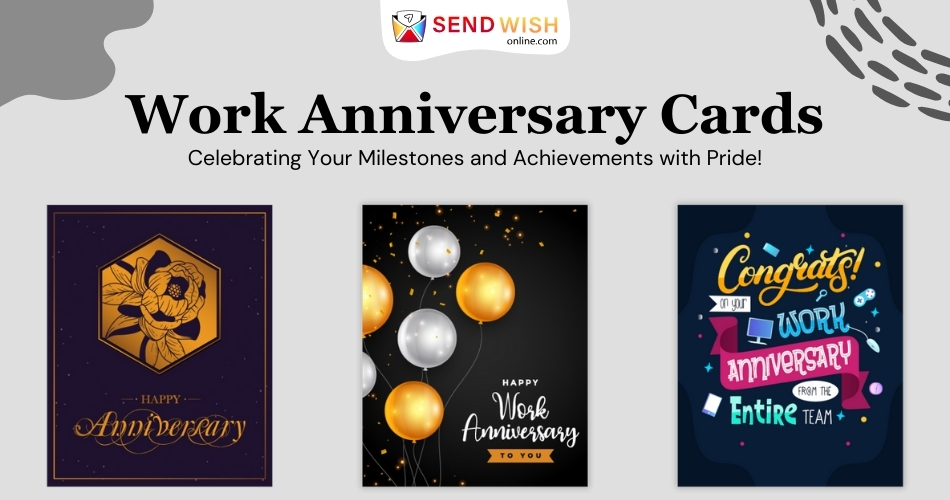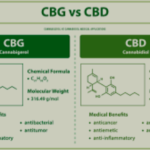Thermal transfer label printers are essential tools for businesses requiring durable, high-quality labels. These printers are extensively utilized across a range of industries, such as retail, logistics, and manufacturing. Setting up and using a thermal transfer label printer can seem daunting, but with the right guidance, it becomes a straightforward process. This guide provides a comprehensive, step-by-step approach to setting up and using your thermal transfer label printer effectively.
Unpacking and Initial Setup
The first step in setting up your thermal transfer label printer is to unpack it carefully. Unpack the printer and confirm that all necessary components are accounted for. Typically, the package includes the printer, power cord, data cables, and a starter roll of labels and ribbon. Check the contents against the packing list to make sure nothing is missing. Inspect each component for any visible damage that might have occurred during shipping.
Once you have all the components, find a suitable location for the printer. It should be placed on a stable surface with adequate space for ventilation. Plug the power cord into the printer and connect it to an electrical outlet. Turn on the printer and wait for it to initialize. Verify that the printer’s display panel indicates a successful startup and is ready for configuration.
Loading the Ribbon and Labels
Loading the ribbon and labels into your thermal transfer label printer is a crucial step. Open the printer’s cover and locate the ribbon supply spindle. Place the ribbon roll onto the spindle, making sure it is properly aligned. Thread the ribbon through the printhead assembly and attach it to the ribbon take-up spindle.
Next, load the label roll onto the spindle for label supply. Feed the label through the printer, ensuring it passes under the printhead and out the front of the printer. Close the printer cover and check that the labels are feeding properly. This setup ensures that your labels and ribbons are correctly aligned for printing.
Installing Printer Drivers and Software
For your thermal transfer label printer to communicate with your computer, you need to install the appropriate printer drivers and software. Visit the manufacturer’s website to download the latest drivers and software compatible with your operating system.
After downloading, launch the installer and follow the instructions provided on-screen. During installation, you may need to connect the printer to your computer using a USB or network cable.
Configuring Printer Settings
Configuring the printer settings is essential to ensure optimal performance. Access the printer settings through the installed software or the printer’s control panel. Configure the print speed, print darkness, and label size according to your requirements.
Creating Label Designs
Creating label designs is a critical step in using your thermal transfer label printer. Use the label design software provided by the printer manufacturer or a third-party design tool. Start by creating a new label template and setting the label dimensions.
Add text, barcodes, and graphics to your label design. Ensure that the elements are aligned correctly and that the barcode is scannable. Save your label design and prepare it for printing. This step allows you to create customized labels that meet your specific needs.
Printing Your Labels
Printing your labels is the final step in setting up and using your thermal transfer label printer. Load your label design into the printing software and select the number of labels you wish to print. Ensure that the printer is loaded with the correct labels and ribbon.
Click the print button and monitor the printing process. If any issues arise, such as misalignment or poor print quality, adjust the printer settings accordingly. Proper monitoring ensures that your labels are printed accurately and efficiently.
Regular Maintenance and Cleaning
Regular maintenance and cleaning are essential to keep your thermal transfer label printer in good working condition. Clean the printhead regularly using a printhead cleaning pen or isopropyl alcohol. This prevents residue buildup that can affect print quality.
Additionally, clean the label path and sensors to remove dust and debris. Perform routine inspections to identify any worn or damaged parts. Regular maintenance extends the lifespan of your printer and ensures consistent print quality.
Troubleshooting Common Issues
Despite proper setup and maintenance, you may encounter common issues with your thermal transfer label printer. Common problems include poor print quality, label jams, and connectivity issues. Refer to the printer’s user manual for troubleshooting guidelines.
If the print quality is poor, check the ribbon and label alignment. Adjust the print darkness and speed settings as needed. For label jams, ensure that the labels are feeding correctly and that there are no obstructions in the label path. Proper troubleshooting minimizes downtime and maintains efficient printing operations.
Optimizing Printer Performance
Optimizing printer performance involves regularly updating the printer drivers and firmware. Check the manufacturer’s website for updates and install them as needed. Keeping your printer software up to date ensures compatibility with new operating systems and improves functionality.
Additionally, monitor the printer’s performance and adjust settings to meet changing requirements. If you notice a decline in print quality or speed, perform a thorough inspection and maintenance routine. Optimizing performance ensures that your thermal transfer label printer operates at its best.
Conclusion
Setting up and using a thermal transfer label printer involves several detailed steps, from initial setup to regular maintenance. By following this guide, you can ensure that your printer operates efficiently and produces high-quality labels. Thermal transfer label printers are invaluable tools in various industries, providing reliable and durable labeling solutions.
For businesses in Qatar, exploring the range of available HP printers in Qatar and Thermal Transfer label printers can further enhance their labeling capabilities. Whether for retail or logistics, these printers offer reliable and high-quality solutions that meet the diverse needs of modern businesses.
Feel free to submit more guest posts through Links Building Servcies - Best Prices. Buy Author Account / 1$ Guest Post Here